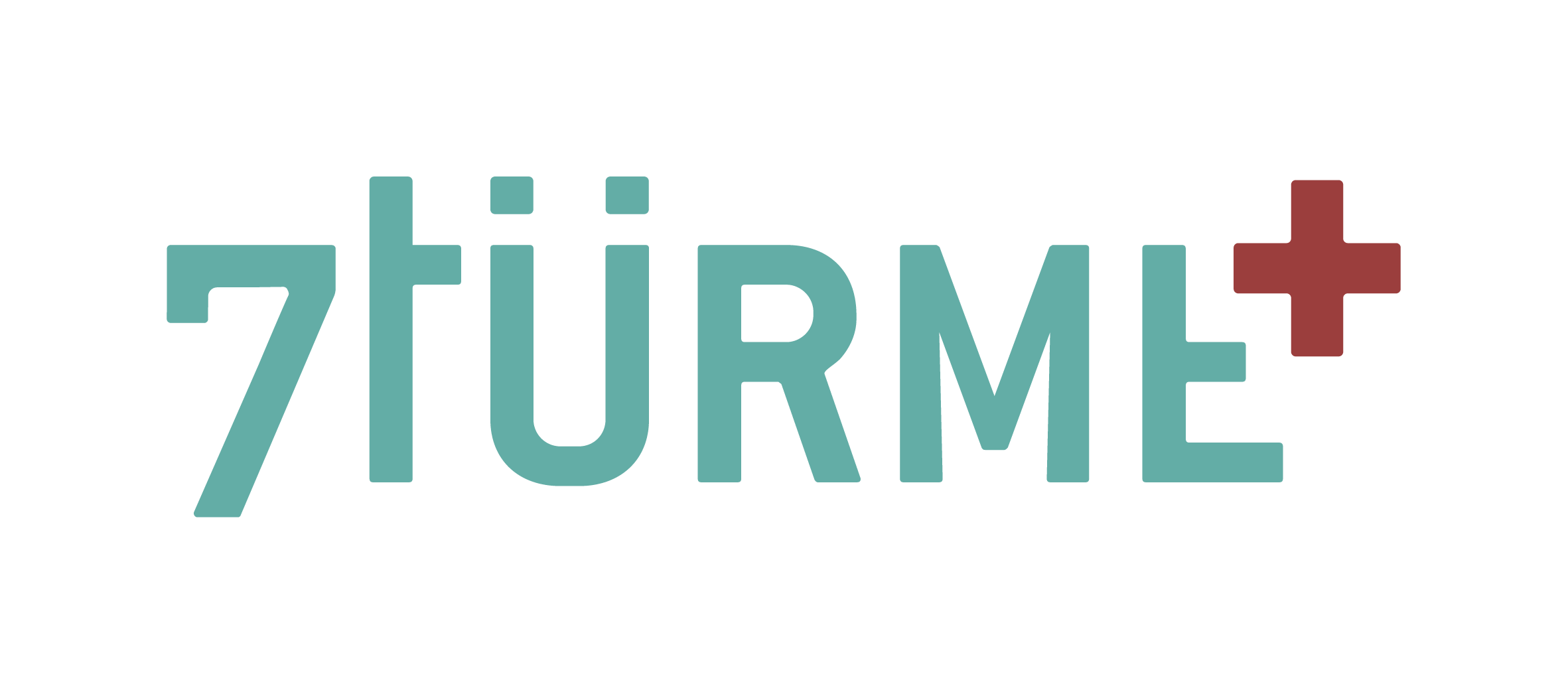Ringing bells yourself?
No problem with our bell simulator
We are happy to give you a few tips on how to use it in advance:
- The simulator works best on a PC/laptop (but also works well in full screen mode on a smartphone or tablet)
- Depending on your internet connection, it can take up to 45 seconds to load, as there are almost 300MB of files. Please ensure you have sufficient data volume
- To the right above the simulator, you will find a small icon that allows you to switch to full-screen mode
- To start, click on the green flag in the middle
- Then press the "Clock" button at the top left
- Then select one or more bells to switch them on. They will begin to ring in realistic time
- Switch additional bells on or off, or combine your own chimes
- When switching off, please note that a bell naturally has a decay phase that takes some time
- If you want to stop immediately, you will find a red "reset" button at the top
- Tip: If you press the "Automatic" switch, the bell simulator will ring the daily chimes (8 a.m., 12 p.m., 6 p.m./Saturdays 8 p.m.) and the church service chimes on Sundays in real time